React Native UI Meter Cli
Introducing our comprehensive React Native UI library, designed to streamline your app development process. This library includes customizable App Themes, Cross-platform compatibility for both iOS and Android & web a rich collection of pre-built components, powerful hooks, intuitive form state management, and integrated query handling for efficient data management. With this library, you can create beautiful, functional, and responsive applications effortlessly, providing a seamless and efficient development experience.
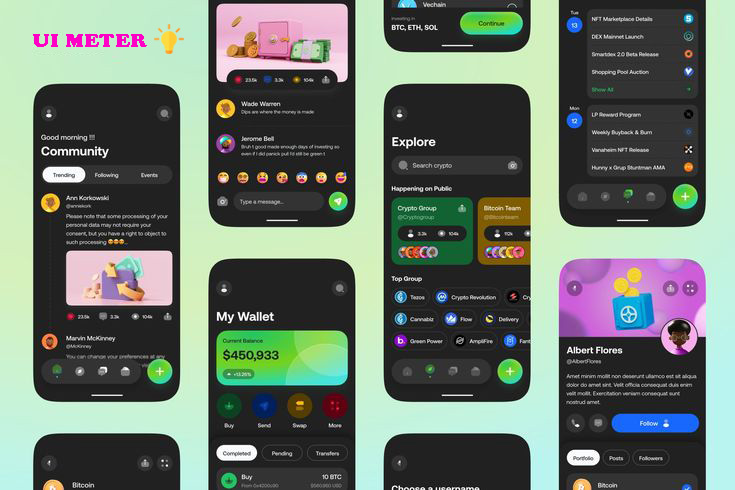
Initialize cli configuration
npx rn-meter initFeatures
- App Theme
- Cross platform Universal
- Components
- Hooks
- From state handle
- Query support
API Reference
Configuration
Theme Setup
This Command setup your theme related configuration. Like Font, color, radius, etc, also create a meter.config file . You can customize all of this.
npx rn-meter setup themeEslint Setup
We are flowing Airbnb style. you can also customize all of role in .eslintrc.json file.
⚠️ WARNING: CRITICAL ACTION REQUIRED! ⚠️
Before running this command, you MUST remove all ESLint-related configuration files like .eslintrc.json and uninstall all ESLint-related packages. Failure to do so WILL cause issues in your project. Proceed with caution!
npx rn-meter setup eslintVs Code Configuration Setup
This setup for customizing vs code editor. we can fix all of linting related error passing ctrl+s
⚠️ WARNING: CRITICAL ACTION REQUIRED! ⚠️
Before running this command, you MUST remove all vs code-related configuration files like .vscode/settings.json . Failure to do so WILL cause issues in your project. Proceed with caution!
npx rn-meter setup vscode configSetup Alias
npx rn-meter setup aliasComponents
Introducing our comprehensive React Native UI library with customizable themes, universal components, powerful hooks, efficient form state handling, and integrated query support. Create beautiful, functional, and responsive applications effortlessly.
Layout Components
Box
npx rn-meter add box Center
npx rn-meter add center HStack
npx rn-meter add HStack VStack
npx rn-meter add VStack Divider
npx rn-meter add divider From Components
Button
npx rn-meter add button CheckBox
npx rn-meter add checkbox Radio
npx rn-meter add radio Switch
npx rn-meter add switch Input
npx rn-meter add input Animated Input
npx rn-meter add animated input Animated Components
Helping UI Components
Carousal
npx rn-meter add carousal KeyboardAvoidingScrollView
npx rn-meter add keyboardAvoidingScrollView Bottom Sheet
npx rn-meter add bottom sheet Utils Function
Random Id Generator Function
This function using for create random string id generation
npx rn-meter add fn randomColor Opacity Reducer Function
This function using for reducing color opacity
npx rn-meter add fn corBuild App Configuration
This command is coming soon
Generate Apk
npx rn-meter generate apkGenerate ABB
npx rn-meter generate abbUpdate Apk
npx rn-meter update apkUpdate ABB
npx rn-meter update abbChange Name
This Command is only for change your app name
npx rn-meter change nameNative Api Mobile
Audio
This hook provides a complete utility for recording, playing, listing, and managing audio files in your React Native app.
🔧 Libraries Used
- 🎙️ react-native-audio-record – Record audio with native support.
- 🔓 react-native-permissions – Handle runtime permissions easily.
- 🔊 react-native-sound-player – Play audio from local or remote sources.
Install the required dependencies and setup flowing library instructions
npm install react-native-audio-record react-native-permissions react-native-sound-playernpx rn-meter add audio recordUsing Example (App.tsx)
// Provide audio provider
import React from 'react';
import AudioProvider from './src/AudioProvider';
import Audio from './src/Audio';
export default function App() {
return (
<AudioProvider>
<Audio/>
</AudioProvider>
);
}Audio.tsx
// use like this
import { StyleSheet, Text, TouchableOpacity, View } from 'react-native';
import React from 'react';
import useAudio from './useAudio';
export default function Audio() {
const {startRecording,stopRecording, playRecording, stopPlayer, getAllRecording, getLastRecording, deleteAllRecording, deleteRecordingById} = useAudio();
return (
<View style={styles.container}>
<TouchableOpacity
// disabled={isRecording}
// style={{opacity: isRecording ? 0.7 : 1}}
onPress={startRecording}
>
<Text style={styles.btn}>Start</Text>
</TouchableOpacity>
<TouchableOpacity
// disabled={!isRecording}
// style={{opacity: !isRecording ? 0.7 : 1}}
onPress={stopRecording}>
<Text style={styles.btn}>Stop</Text>
</TouchableOpacity>
<TouchableOpacity onPress={()=>playRecording()}>
<Text style={styles.btn}>Play</Text>
</TouchableOpacity>
<TouchableOpacity onPress={stopPlayer}>
<Text style={styles.btn}>Stop Player</Text>
</TouchableOpacity>
<TouchableOpacity onPress={getAllRecording}>
<Text style={styles.btn}>get all recording</Text>
</TouchableOpacity>
<TouchableOpacity onPress={getLastRecording}>
<Text style={styles.btn}>get last recording</Text>
</TouchableOpacity>
<TouchableOpacity onPress={deleteAllRecording}>
<Text style={styles.btn}>delete all recording</Text>
</TouchableOpacity>
<TouchableOpacity onPress={()=>deleteRecordingById('recorder-salespype-1744540057355.wav')}>
<Text style={styles.btn}>delete recording by id</Text>
</TouchableOpacity>
</View>
);
}
const styles = StyleSheet.create({
container:{
flex:1,justifyContent:'center',alignItems:'center', gap: 10,
},
btn:{
backgroundColor:'blue', paddingHorizontal: 10, paddingVertical: 5, color:'#fff',fontWeight:'bold',
},
});
Contributing
Pull requests are welcome. For major changes, please open an issue first to discuss what you would like to change.
Please make sure to update tests as appropriate.
Support
For support, email devrejaul.official@gmail.com
Feedback
If you have any feedback, please reach out to us at devrejaul.official@gmail.com
FAQ
Question 1
Answer 1
Question 2
Answer 2

