Omelette.js v0.3.1
npm install omeletteOmelette is a simple, template based autocompletion tool for Node projects.
You just have to decide your program name and CLI fragments.
omelette "githubber <module> <command> <suboption>"And you are almost done!
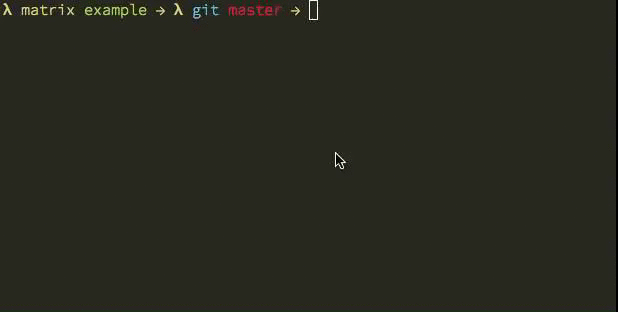
A more detailed template spec:
omelette "<programname>[|<shortname>|<short>|<...>] <module> [<command> <suboption> <...>]"Quickstart
Implementing omelette is very easy.
#!/usr/bin/env coffee
omelette = require "omelette"
comp = omelette "programname|prgmnm|prgnm <firstargument>"
comp.on "firstargument", ->
@reply ["hello", "cruel", "world"]
comp.init()You can add multiple names to programs
Code
It's based on a simple CLI template.
Let's think we have a executable file with the name githubber, in a global path.
And in our program, code will be:
#!/usr/bin/env coffee
omelette = require "omelette"
# Write your CLI template.
complete = omelette "githubber|gh <action> <user> <repo>"
# Bind events for every template part.
complete.on "action", -> @reply ["clone", "update", "push"]
complete.on "user", (action)-> @reply fs.readdirSync "/Users/"
complete.on "repo", (user)->
@reply [
"http://github.com/#{user}/helloworld"
"http://github.com/#{user}/blabla"
]
# Initialize the omelette.
complete.init()
# If you want to have a setup feature, you can use `omeletteInstance.setupShellInitFile()` function.
if ~process.argv.indexOf '--setup'
complete.setupShellInitFile()
# Rest is yours
console.log "Your program's default workflow."
console.log process.argvIf you like oldschool:
var fs = require("fs"),
omelette = require("omelette");
// Write your CLI template.
var complete = omelette("githubber|gh <action> <user> <repo>");
complete.on("action", function() {
this.reply(["clone", "update", "push"]);
});
complete.on("user", function(action) {
this.reply(fs.readdirSync("/Users/"));
});
complete.on("repo", function(user) {
this.reply([
"http://github.com/" + user + "/helloworld",
"http://github.com/" + user + "/blabla"
]);
});
// Initialize the omelette.
complete.init();
// If you want to have a setup feature, you can use `omeletteInstance.setupShellInitFile()` function.
if (~process.argv.indexOf '--setup') {
complete.setupShellInitFile();
}
// Rest is yours.
console.log("Your program's default workflow.");
console.log(process.argv);complete.reply is the completion replier. You should pass the options into that method.
Install
Automated Install
Installing, and making your users install the autocompletion feature is very simple.
You can use simply use setupShellInitFile function.
// If you want to write file,
complete.setupShellInitFile('~/.my_bash_profile');If you use Bash, it will create a file at ~/.<program-name>/completion.sh and
append a loader code to ~/.bash_profile file.
If you use Zsh, it just append a loader code to ~/.zshrc file.
TL;DR: It does the Manual Install part, basically.
Manual Install
(You should add these instructions to your project's README)
In zsh, you can write these:
echo '. <(./githubber --completion)' >> .zshrcIn bash, you should write:
./githubber --completion >> ~/githubber.completion.sh
echo 'source ~/githubber.completion.sh' >> .bash_profileThat's all!
Now you have an autocompletion system for your CLI tool.
Additions
There are some useful additions for omelette.
Parameters
Callbacks have three parameters:
- The number of fragment just for global event
- The parent word.
- The whole command line buffer allow you to parse and reply as you wish.
Global Event
You also can be able to listen all fragments by "complete" event.
complete.on "complete", (fragment, word, line)-> @reply ["hello", "world"]Numbered Arguments
You also can listen events by its order.
complete.on "$1", (word, line)-> @reply ["hello", "world"]Short Names
You can set short name of an executable:
In this example, githubber is long and gh is shorter examples.
omelette "githubber|gh <module> <command> <suboption>"Test
Now, you can try it in your shell.
git clone https://github.com/f/omelette
cd omelette/examples
alias githubber="./githubber" # The app should be global, completion will search it on global level.
./githubber --setup --debug # --setup is not provided by omelette, you should proxy it.
# (reload bash, or source ~/.bash_profile)
omelette-debug-githubber # See Debugging section
githubber<tab>
ghb<tab> # short alias
gh<tab> # short aliasDebugging
--debug option generates a function called omlette-debug-<programname>.
(omlette-debug-githubber in this example).
When you run omlette-debug-<programname>, it will create aliases for your
application. (githubber and gh in this example).
Long name,
$ githubber<tab>
clone update pushOr short name:
$ gh<tab>
clone update pushThen you can start easily.
$ ./githubber<tab>
clone update push$ ./githubber cl<tab>
$ ./githubber clone<tab>
Guest fka$ ./githubber clone fka<tab>
$ ./githubber clone fka http://github.com/fka/<tab>
http://github.com/fka/helloworld
http://github.com/fka/blablaWho uses?
Windows Azure uses Omelette to support autocompletion in azure-cli.
Contribute
I need your contributions to make that work better!
License
This project licensed under MIT.
