_ _ _ _ ___ ___ ___| |_ __ _| |_ _ _ ___| (_)_ __ ___ / __/ __/ __| __/ _` | __| | | / __| | | '_ \ / _ \ | (_| (__\__ \ || (_| | |_| |_| \__ \ | | | | | __/ \___\___|___/\__\__,_|\__|\__,_|___/_|_|_| |_|\___|
ccstatusline
🎨 A highly customizable status line formatter for Claude Code CLI Display model info, git branch, token usage, and other metrics in your terminal
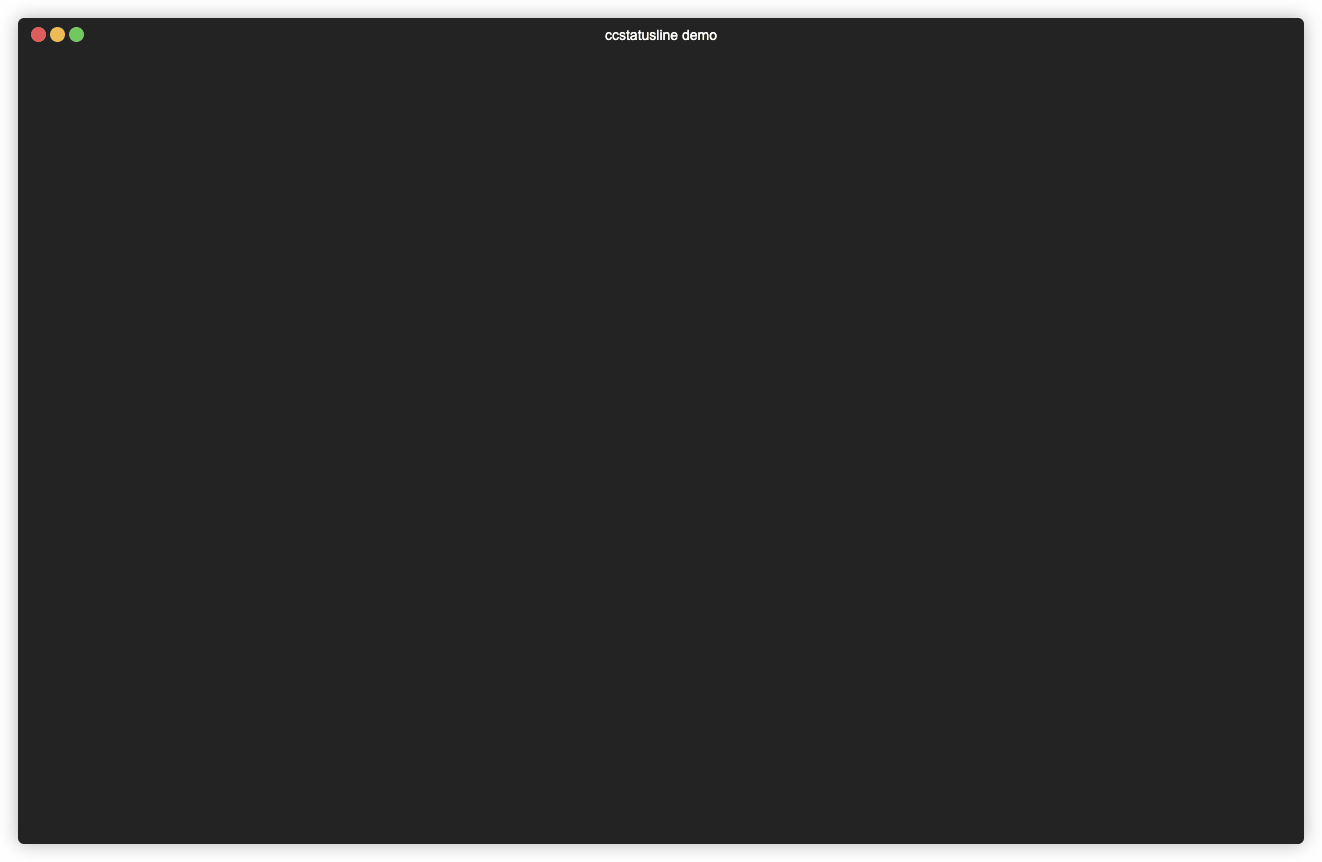
📚 Table of Contents
- Recent Updates
- Features
- Quick Start
- Windows Support
- Usage
- API Documentation
- Development
- Contributing
- License
- Related Projects
🆕 Recent Updates
v2.0.16 - Add fish style path abbreviation toggle to Current Working Directory widget
v2.0.15 - Block Timer calculation fixes
- Fix miscalculation in the block timer
v2.0.14 - Add remaining mode toggle to Context Percentage widgets
- Remaining Mode - You can now toggle the Context Percentage widgets between usage percentage and remaining percentage when configuring them in the TUI by pressing the 'l' key.
v2.0.12 - Custom Text widget now supports emojis
- 👾 Emoji Support - You can now paste emoji into the custom text widget. You can also turn on the merge option to get emoji labels for your widgets like this:
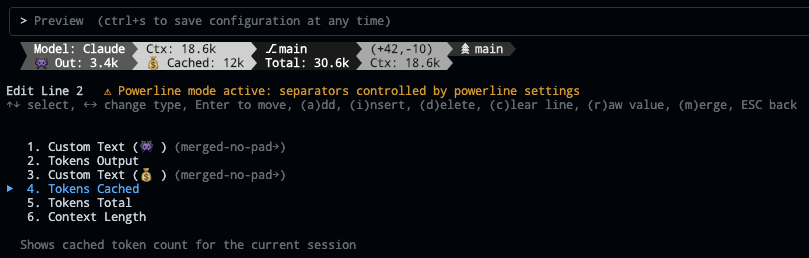
v2.0.11 - Unlimited Status Lines
- 🚀 No Line Limit - Configure as many status lines as you need - the 3-line limitation has been removed
v2.0.10 - Git Updates
- 🌳 Git Worktree widget - Shows the active worktree name when working with git worktrees
- 👻 Hide 'no git' message toggle - Git widgets now support hiding the 'no git' message when not in a repository (toggle with 'h' key while editing the widget)
v2.0.8 - Powerline Auto-Alignment

- 🎯 Widget Alignment - Auto-align widgets across multiple status lines in Powerline mode for a clean, columnar layout (toggle with 'a' in Powerline Setup)
v2.0.7 - Current Working Directory & Session Cost

- 📁 Current Working Directory - Display the current working directory with configurable segment display
- Set the number of path segments to show (e.g., show only last 2 segments:
.../Personal/ccstatusline) - Supports raw value mode for compact display
- Automatically truncates long paths with ellipsis
- Set the number of path segments to show (e.g., show only last 2 segments:
- 💰 Session Cost Widget - Track your Claude Code session costs (requires Claude Code 1.0.85+)
- Displays total session cost in USD
- Supports raw value mode (shows just
$X.YZvsCost: $X.YZ) - Real-time cost tracking from Claude Code session data
- Note: Cost may not update properly when using
/resume(Claude Code limitation)
- 🐛 Bug Fixes
- Fixed Block Timer calculations for accurate time tracking across block boundaries
- Improved widget editor stability with proper Ctrl+S handling
- Enhanced cursor display in numeric input fields
v2.0.2 - Block Timer Widget

- ⏱️ Block Timer - Track your progress through 5-hour Claude Code blocks
- Displays time elapsed in current block as hours/minutes (e.g., "3hr 45m")
- Progress bar mode shows visual completion percentage
- Two progress bar styles: full width (32 chars) or compact (16 chars)
- Automatically detects block boundaries from transcript timestamps
v2.0.0 - Powerline Support & Enhanced Themes
- ⚡ Powerline Mode - Beautiful Powerline-style status lines with arrow separators and customizable caps
- 🎨 Built-in Themes - Multiple pre-configured themes that you can copy and customize
- 🌈 Advanced Color Support - Basic (16), 256-color (with custom ANSI codes), and truecolor (with hex codes) modes
- 🔗 Widget Merging - Merge multiple widgets together with or without padding for seamless designs
- 📦 Easy Installation - Install directly with
npxorbunx- no global package needed - 🔤 Custom Separators - Add multiple Powerline separators with custom hex codes for font support
- 🚀 Auto Font Install - Automatic Powerline font installation with user consent
✨ Features
- 📊 Real-time Metrics - Display model name, git branch, token usage, session duration, block timer, and more
- 🎨 Fully Customizable - Choose what to display and customize colors for each element
- ⚡ Powerline Support - Beautiful Powerline-style rendering with arrow separators, caps, and custom fonts
- 📐 Multi-line Support - Configure multiple independent status lines
- 🖥️ Interactive TUI - Built-in configuration interface using React/Ink
- ⚙️ Global Options - Apply consistent formatting across all widgets (padding, separators, bold, background)
- 🚀 Cross-platform - Works seamlessly with both Bun and Node.js
- 🔧 Flexible Configuration - Supports custom Claude Code config directory via
CLAUDE_CONFIG_DIRenvironment variable - 📏 Smart Width Detection - Automatically adapts to terminal width with flex separators
- ⚡ Zero Config - Sensible defaults that work out of the box
🚀 Quick Start
No installation needed! Use directly with npx or bunx:
# Run the configuration TUI with npm
npx ccstatusline@latest
# Or with Bun (faster)
bunx ccstatusline@latestConfigure ccstatusline
The interactive configuration tool provides a terminal UI where you can:
- Configure multiple separate status lines
- Add/remove/reorder status line widgets
- Customize colors for each widget
- Configure flex separator behavior
- Edit custom text widgets
- Install/uninstall to Claude Code settings
- Preview your status line in real-time
💡 Tip: Your settings are automatically saved to
~/.config/ccstatusline/settings.json
🔧 Custom Claude Config: If your Claude Code configuration is in a non-standard location, set the
CLAUDE_CONFIG_DIRenvironment variable:# Linux/macOS export CLAUDE_CONFIG_DIR=/custom/path/to/.claude # Windows PowerShell $env:CLAUDE_CONFIG_DIR="C:\custom\path\.claude"
🪟 Windows Support
ccstatusline works seamlessly on Windows with full feature compatibility across PowerShell (5.1+ and 7+), Command Prompt, and Windows Subsystem for Linux (WSL).
Installation on Windows
Option 1: Using Bun (Recommended)
# Install Bun for Windows
irm bun.sh/install.ps1 | iex
# Run ccstatusline
bunx ccstatusline@latestOption 2: Using Node.js
# Using npm
npx ccstatusline@latest
# Or with Yarn
yarn dlx ccstatusline@latest
# Or with pnpm
pnpm dlx ccstatusline@latestWindows-Specific Features
Powerline Font Support
For optimal Powerline rendering on Windows:
Windows Terminal (Recommended):
- Supports Powerline fonts natively
- Download from Microsoft Store
- Auto-detects compatible fonts
PowerShell/Command Prompt:
# Install JetBrains Mono Nerd Font via winget
winget install DEVCOM.JetBrainsMonoNerdFont
# Alternative: Install base JetBrains Mono font
winget install "JetBrains.JetBrainsMono"
# Or download manually from: https://www.nerdfonts.com/font-downloadsPath Handling
ccstatusline automatically handles Windows-specific paths:
- Git repositories work with both
/and\path separators - Current Working Directory widget displays Windows-style paths correctly
- Full support for mapped network drives and UNC paths
- Handles Windows drive letters (C:, D:, etc.)
Windows Troubleshooting
Common Issues & Solutions
Issue: Powerline symbols showing as question marks or boxes
# Solution: Install a compatible Nerd Font
winget install JetBrainsMono.NerdFont
# Then set the font in your terminal settingsIssue: Git commands not recognized
# Check if Git is installed and in PATH
git --version
# If not found, install Git:
winget install Git.Git
# Or download from: https://git-scm.com/download/winIssue: Permission errors during installation
# Use non-global installation (recommended)
npx ccstatusline@latest
# Or run PowerShell as Administrator for global installIssue: "Execution Policy" errors in PowerShell
# Temporarily allow script execution
Set-ExecutionPolicy -ExecutionPolicy RemoteSigned -Scope CurrentUserIssue: Windows Defender blocking execution
# If Windows Defender flags the binary:
# 1. Open Windows Security
# 2. Go to "Virus & threat protection"
# 3. Add exclusion for the ccstatusline binary location
# Or use temporary bypass (not recommended for production):
Add-MpPreference -ExclusionPath "$env:USERPROFILE\.bun\bin"Windows Subsystem for Linux (WSL)
ccstatusline works perfectly in WSL environments:
# Install in WSL Ubuntu/Debian
curl -fsSL https://bun.sh/install | bash
source ~/.bashrc
bunx ccstatusline@latestWSL Benefits:
- Native Unix-style path handling
- Better font rendering in WSL terminals
- Seamless integration with Linux development workflows
Windows Terminal Configuration
For the best experience, configure Windows Terminal with these recommended settings:
Terminal Settings (settings.json)
{
"profiles": {
"defaults": {
"font": {
"face": "JetBrainsMono Nerd Font",
"size": 12
},
"colorScheme": "One Half Dark"
}
}
}Claude Code Integration
Configure ccstatusline in your Claude Code settings:
Settings Location:
- Default:
~/.claude/settings.json(Windows:%USERPROFILE%\.claude\settings.json) - Custom: Set
CLAUDE_CONFIG_DIRenvironment variable to use a different directory
For Bun users:
{
"statusLine": "bunx ccstatusline@latest"
}For npm users:
{
"statusLine": "npx ccstatusline@latest"
}💡 Custom Config Directory: If you use a non-standard Claude Code configuration directory, set the
CLAUDE_CONFIG_DIRenvironment variable before running ccstatusline. The tool will automatically detect and use your custom location.
Performance on Windows
ccstatusline is optimized for Windows performance:
- Bun runtime: Significantly faster startup times on Windows
- Caching: Intelligent caching of git status and file operations
- Async operations: Non-blocking command execution
- Memory efficient: Minimal resource usage
Windows-Specific Widget Behavior
Some widgets have Windows-specific optimizations:
- Current Working Directory: Displays Windows drive letters and UNC paths
- Git Widgets: Handle Windows line endings (CRLF) automatically
- Custom Commands: Support both PowerShell and cmd.exe commands
- Block Timer: Accounts for Windows timezone handling
📖 Usage
Once configured, ccstatusline automatically formats your Claude Code status line. The status line appears at the bottom of your terminal during Claude Code sessions.
📊 Available Widgets
- Model Name - Shows the current Claude model (e.g., "Claude 3.5 Sonnet")
- Git Branch - Displays current git branch name
- Git Changes - Shows uncommitted insertions/deletions (e.g., "+42,-10")
- Git Worktree - Shows the name of the current git worktree
- Session Clock - Shows elapsed time since session start (e.g., "2hr 15m")
- Session Cost - Shows total session cost in USD (e.g., "$1.23")
- Block Timer - Shows time elapsed in current 5-hour block or progress bar
- Current Working Directory - Shows current working directory with configurable path segments
- Version - Shows Claude Code version
- Output Style - Shows the currently set output style in Claude Code
- Tokens Input - Shows input tokens used
- Tokens Output - Shows output tokens used
- Tokens Cached - Shows cached tokens used
- Tokens Total - Shows total tokens used
- Context Length - Shows current context length in tokens
- Context Percentage - Shows percentage of context limit used (out of 200k)
- Context Percentage (usable) - Shows percentage of usable context (out of 160k, accounting for auto-compact at 80%)
- Terminal Width - Shows detected terminal width (for debugging)
- Custom Text - Add your own custom text to the status line
- Custom Command - Execute shell commands and display their output (refreshes whenever the statusline is updated by Claude Code)
- Separator - Visual divider between widgets (customizable: |, -, comma, space)
- Flex Separator - Expands to fill available space
Terminal Width Options
These settings affect where long lines are truncated, and where right-alignment occurs when using flex separators:
- Full width always - Uses full terminal width (may wrap if auto-compact message appears or IDE integration adds text)
- Full width minus 40 - Reserves 40 characters for auto-compact message to prevent wrapping (default)
- Full width until compact - Dynamically switches between full width and minus 40 based on context percentage threshold (configurable, default 60%)
⚙️ Global Options
Configure global formatting preferences that apply to all widgets:

Default Padding & Separators
- Default Padding - Add consistent padding to the left and right of each widget
- Default Separator - Automatically insert a separator between all widgets
- Press (p) to edit padding
- Press (s) to edit separator
- Inherit Colors - Default separators inherit foreground and background colors from the preceding widget
- Press (i) to toggle
- Global Bold - Apply bold formatting to all text regardless of individual widget settings
- Press (o) to toggle
- Override Foreground Color - Force all widgets to use the same text color
- Press (f) to cycle through colors
- Press (g) to clear override
- Override Background Color - Force all widgets to use the same background color
- Press (b) to cycle through colors
- Press (c) to clear override
💡 Note: These settings are applied during rendering and don't add widgets to your widget list. They provide a consistent look across your entire status line without modifying individual widget configurations.
⚠️ VSCode Users: If colors appear incorrect in the VSCode integrated terminal, the "Terminal › Integrated: Minimum Contrast Ratio" (
terminal.integrated.minimumContrastRatio) setting is forcing a minimum contrast between foreground and background colors. You can adjust this setting to 1 to disable the contrast enforcement, or use a standalone terminal for accurate colors.
⏱️ Block Timer Widget
The Block Timer widget helps you track your progress through Claude Code's 5-hour conversation blocks:

Display Modes:
- Time Display - Shows elapsed time as "3hr 45m" (default)
- Progress Bar - Full width 32-character progress bar with percentage
- Progress Bar (Short) - Compact 16-character progress bar with percentage
Features:
- Automatically detects block boundaries from transcript timestamps
- Floors block start time to the hour for consistent tracking
- Shows "Block: 3hr 45m" in normal mode or just "3hr 45m" in raw value mode
- Progress bars show completion percentage (e.g., "[████████████████████████░░░░░░░░] 73.9%")
- Toggle between modes with the (p) key in the widgets editor
🔤 Raw Value Mode
Some widgets support "raw value" mode which displays just the value without a label:
- Normal:
Model: Claude 3.5 Sonnet→ Raw:Claude 3.5 Sonnet - Normal:
Session: 2hr 15m→ Raw:2hr 15m - Normal:
Block: 3hr 45m→ Raw:3hr 45m - Normal:
Ctx: 18.6k→ Raw:18.6k
🔧 Custom Widgets
Custom Text Widget
Add static text to your status line. Perfect for:
- Project identifiers
- Environment indicators (dev/prod)
- Personal labels or reminders
Custom Command Widget
Execute shell commands and display their output dynamically:
- Refreshes whenever the statusline is updated by Claude Code
- Receives the full Claude Code JSON data via stdin (model info, session ID, transcript path, etc.)
- Displays command output inline in your status line
- Configurable timeout (default: 1000ms)
- Examples:
pwd | xargs basename- Show current directory namenode -v- Display Node.js versiongit rev-parse --short HEAD- Show current commit hashdate +%H:%M- Display current timecurl -s wttr.in?format="%t"- Show current temperaturenpx -y ccusage@latest statusline- Display Claude usage metrics (set timeout: 5000ms)
⚠️ Important: Commands should complete quickly to avoid delays. Long-running commands will be killed after the configured timeout. If you're not seeing output from your custom command, try increasing the timeout value (press 't' in the editor).
💡 Tip: Custom commands can be other Claude Code compatible status line formatters! They receive the same JSON via stdin that ccstatusline receives from Claude Code, allowing you to chain or combine multiple status line tools.
🔗 Integration Example: ccusage
ccusage is a tool that tracks and displays Claude Code usage metrics. You can integrate it directly into your status line:
- Add a Custom Command widget
- Set command:
npx -y ccusage@latest statusline - Set timeout:
5000(5 seconds for initial download) - Enable "preserve colors" to keep ccusage's color formatting

📄 How it works: The command receives Claude Code's JSON data via stdin, allowing ccusage to access session information, model details, and transcript data for accurate usage tracking.
✂️ Smart Truncation
When terminal width is detected, status lines automatically truncate with ellipsis (...) if they exceed the available width, preventing line wrapping.
📖 API Documentation
Complete API documentation is generated using TypeDoc and includes detailed information about:
- Core Types: Configuration interfaces, widget definitions, and render contexts
- Widget System: All available widgets and their customization options
- Utility Functions: Helper functions for rendering, configuration, and terminal handling
- Status Line Rendering: Core rendering engine and formatting options
Generating Documentation
To generate the API documentation locally:
# Generate documentation
bun run docs
# Clean generated documentation
bun run docs:cleanThe documentation will be generated in the docs/ directory and can be viewed by opening docs/index.html in your web browser.
Documentation Structure
- Types: Core TypeScript interfaces and type definitions
- Widgets: Individual widget implementations and their APIs
- Utils: Utility functions for configuration, rendering, and terminal operations
- Main Module: Primary entry point and orchestration functions
🛠️ Development
Prerequisites
- Bun (v1.0+)
- Git
- Node.js 18+ (optional, for npm publishing)
Setup
# Clone the repository
git clone https://github.com/sirmalloc/ccstatusline.git
cd ccstatusline
# Install dependencies
bun installDevelopment Commands
# Run in TUI mode (configuration)
bun run src/ccstatusline.ts
# Build for distribution
bun run build📁 Project Structure
ccstatusline/
├── src/
│ ├── ccstatusline.ts # Main entry point
│ ├── tui/ # React/Ink configuration UI
│ │ ├── App.tsx # Root TUI component
│ │ ├── index.tsx # TUI entry point
│ │ └── components/ # UI components
│ │ ├── MainMenu.tsx
│ │ ├── LineSelector.tsx
│ │ ├── ItemsEditor.tsx
│ │ ├── ColorMenu.tsx
│ │ ├── PowerlineSetup.tsx
│ │ └── ...
│ ├── widgets/ # Status line widget implementations
│ │ ├── Model.ts
│ │ ├── GitBranch.ts
│ │ ├── TokensTotal.ts
│ │ ├── OutputStyle.ts
│ │ └── ...
│ ├── utils/ # Utility functions
│ │ ├── config.ts # Settings management
│ │ ├── renderer.ts # Core rendering logic
│ │ ├── powerline.ts # Powerline font utilities
│ │ ├── colors.ts # Color definitions
│ │ └── claude-settings.ts # Claude Code integration (supports CLAUDE_CONFIG_DIR)
│ └── types/ # TypeScript type definitions
│ ├── Settings.ts
│ ├── Widget.ts
│ ├── PowerlineConfig.ts
│ └── ...
├── dist/ # Built files (generated)
├── package.json
├── tsconfig.json
└── README.md🤝 Contributing
Contributions are welcome! Please feel free to submit a Pull Request.
- Fork the repository
- Create your feature branch (
git checkout -b feature/amazing-feature) - Commit your changes (
git commit -m 'Add some amazing feature') - Push to the branch (
git push origin feature/amazing-feature) - Open a Pull Request
📄 License
MIT © Matthew Breedlove
👤 Author
Matthew Breedlove
- GitHub: @sirmalloc
🔗 Related Projects
- tweakcc - Customize Claude Code themes, thinking verbs, and more.
- ccusage - Track and display Claude Code usage metrics.
🙏 Acknowledgments
- Built for use with Claude Code CLI by Anthropic
- Powered by Ink for the terminal UI
- Made with ❤️ for the Claude Code community
Star History
<picture> <source media="(prefers-color-scheme: dark)" srcset="https://api.star-history.com/svg?repos=sirmalloc/ccstatusline&type=Timeline&theme=dark" /> <source media="(prefers-color-scheme: light)" srcset="https://api.star-history.com/svg?repos=sirmalloc/ccstatusline&type=Timeline" />🌟 Show Your Support
Give a ⭐ if this project helped you!












